iPhone video light is a must if you use an iPhone to film videos in low-light situations and look for a professional look. It is known that the iPhone can offer great video quality and it is continuously gaining momentum. You can undoubtedly create high-level footage with proper lighting conditions and a powerful iPhone camera in your hand. In this article, we will offer you a guide to getting the best lighting for iPhone videos. You will come across four COLBOR picks that can offer you good video lighting and get some tips on lighting setup.

Adjust iPhone setting to improve video quality in low-light situations
There are several ways to capture brighter iPhone footage in low-light circumstances.
One option is to use the flash. If you're shooting stills, toggle on the Lightning Bolt icon in the Camera app. Remember that the flash will wash out your subject, so use it only when absolutely essential.
Another method is increasing exposure. To do so, tap on the screen where the sun icon appears, and a slider will display. Increase the exposure by dragging the slider to the right; the video sample will brighten as you do so. Again, please don't overdo it or your video will appear washed out.
The third option is to enable High Dynamic Range (HDR) video recording to brighten up low-light recordings. HDR video combines several exposures to produce a video with more clarity in both the shadows and the highlights. Open the Settings app and go to Camera > Record Video to activate HDR video recording. You may select 4K at 60fps, 4K at 30fps, 1080p at 60fps, or 1080p at 30fps from this menu.
If your iPhone is capable of it, we recommend shooting in 4K at 60 frames per second for the greatest video quality. If you're not sure which resolution to go with, 1080p at 60fps is a nice middle-of-the-road choice that balances quality and file size.
Invest in lights for iPhone video if needed. Here are 4 COLBOR picks
Light for iPhone video is a must when you capture videos in a dark environment and aim for a professional look. COLBOR has provided several products for this application. You can choose from LED pocket lights to studio fixtures for building your own lighting kit. Here we will introduce 3 pocket models that can attach to your iPhone and a studio light with recommended accessories for a one-stop lighting solution for video shooting.
COLBOR PL5: 5W iPhone video light with magnetic back and extensible wings

The COLBOR PL5 is a 5W video light with a size of 110×65×15mm and a weight of 110g. It comes with a magnetic back and offers two metal plates in the package. Along with two extension wings, it can be attached to your iPhone stably.
It features variable color temperatures from 2700K to 6500K, so you can use it to offer warm and cold lighting for different video moods. The 95+ CRI allows it to reproduce colors accurately. Two preset lighting effects, Lightning and Fire, make it simple to create cinematic scenes without complex post-editing.
COLBOR PL8B: Light for iPhone vlogging at 8W with a large capacity battery to power the iPhone if needed
The PL8B mainly differs from the PL5 by its 8W power output and large capacity of battery. The 5000mAh inbuilt Lithium battery allows it to last for 125 minutes at 100% brightness. Together with the Type-A output port, it can work as the power bank for your iPhone if needed. This makes it the best light for iPhone vlogging.
There is also a magnetic back on the PL8B, so you can attach it to any metal surface. Two 1/4’’ screw holes allow you to mount it on tripods, phone rigs, etc. The cold shoe on the top makes it simple to mount a microphone on it to get a vlogging kit.
The PL8B features a color temperature of 2500K-9000K and a CRI of 98+. In addition, it comes with 10 lighting effects. All these make it a high-quality option for flexible iPhone video recording.
COLBOR PL8R: 8W RGB pocket light to make your iPhone videos more creative

The COLBOR PL8R iPhone video light has similar specs and features to the PL8B but differs in the RGB lighting and 13 preset effects. It packs 105 LED beads, which are in the color of RGB, white and yellow, on the panel to offer full-color lighting. The 0-360° adjustable hue and 0-100% variable saturation make it simple to create any color of lighting you want. If you want to use your iPhone to film TikTok videos that stand out from others, the PL8R is the best LED light for iPhone video.
COLBOR CL220: It can work with COLBOR accessories to give you a professional lighting kit for iPhone videos

The COLBOR CL220 is a 220W LED constant light for photography and video. If you don’t move around during video making and want to level up the video with a professional lighting setup, the CL220 can be your light for filming with iPhone. The illumination is 52,700Lux when it is at the 5600K color temperature, used with the supplied reflector, and placed at 1m away. This means that it is powerful enough to illuminate the scene. Its low fan noises ensure noise-free iPhone video recording.
You can use it with the following COLBOR accessories and supplied CL220 package items to build a lighting kit for iPhone videos.
- WH-260 light stand: It can hold the CL220 stably and adjusts from 1m to 2.46m in height.
- BP90/BP65 softbox: A quick-setup modifier for softening the lighting for iPhone videos
- Carrying bag: It has enough space to store and protect all your lighting equipment. The strap on the top is designed for fixing the stand.
- Physical controller CTRL1: This allows you to power on or off the iPhone video light and adjust the color temperature and brightness conveniently.
3 iPhone video lighting tips to make your videos stand out
To ensure the best lighting for iPhone videos, here are three tips that you can pay attention to.
Make use of natural lighting when shooting iPhone videos outdoor
This can help you get beautiful images. However, it requires you to plan ahead and adjust the iPhone settings if necessary. It is advised to record videos in the early morning or late afternoon since it offers softer and flattering lighting to avoid harsh shadows. If you have to shoot videos midday, it will be better to find some shade that can help you avoid direct hard sunlight.
It's critical to avoid shooting straight into the sun while shooting outside. This might overexpose your video and wash out the subject. If you must shoot into the sun, consider utilizing your iPhone's HDR video setting. This will aid in balancing the exposure and preserving details in both highlights and shadows.
Illuminate the indoor scene evenly without mixing colors and glare
When lighting a video scene, keep the following points in mind:
- Make certain that the iPhone video light is dispersed evenly. This includes avoiding hot spots and dark areas.
- Take note of the hue of the light. Because different colors may produce distinct moods, you should select a light that complements the tone of your iPhone videos.
- Keep an eye on the light source. Ensure that it doesn't appear in the frame and that it is not causing glare or reflections.
Avoid backlighting when filming iPhone videos
As the name suggests, it happens when the light source is placed behind the subject to create a silhouette effect. While this can occasionally be employed to produce an unusual effect, it is not normally recommended for video filming.
If you can't prevent backlighting, use your iPhone's exposure correction feature to brighten up your subject. This is where you tap on the screen when you see the sun icon to bring up a slider. To enhance the exposure, move the slider to the right. As you do so, the video preview will get brighter.
It is also feasible to move your iPhone to make the light in front of or to the side of the subject. Another method is to enable HDR video recording. As aforementioned, this helps even out the lighting for iPhone videos and creates more balanced outcomes.
FAQ
How to lighten a video on iPhone?
There are several methods for brightening a video, such as altering the saturation or warmth. To get a brighter image, you may modify the brightness levels in the InShot app. This is accessible in all iOS 8 and subsequent versions.
How do I set up iPhone video light?
The lighting setup for iPhone video involves the following steps.
Choose the suitable lighting equipment. You can choose from the aforementioned four picks according to your needs or make use of the already-have light sources. This depends on your video purpose and budget.
Determine the placement based on what you want to achieve with your iPhone video. For example, if you want to cast a soft, even light on your subject, move your light further away from them. Alternatively, if you want to achieve a more dramatic effect, bring it closer to your subject.
Adjust the height to ensure it points in the right direction.
Experiment with the angles and distance to get the best effects. Move the light closer or further away from the subject, as well as from side to side, to generate varied shadows.